
SPECIFICATIONS
Type: Gamepads
Package: Yes
Model Number: PG-9021S
Interface Type: Bluetooth
Certification: CE,EAC
Brand Name: ipega
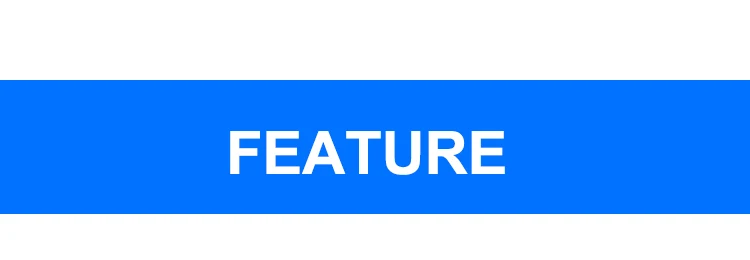
This Gamepad support playing games on Bluetooth enabled Android 3.2v+ tablet/ smart phone/
TV box/ smart TV/ VR, Win7/ Win8/ Win10 PC without any drivers.
Ergonomic streamlining and comfortable hand hold feelings.
Multimedia player buttons "volume +, -,"last ","next ""Play / Pause" can be used

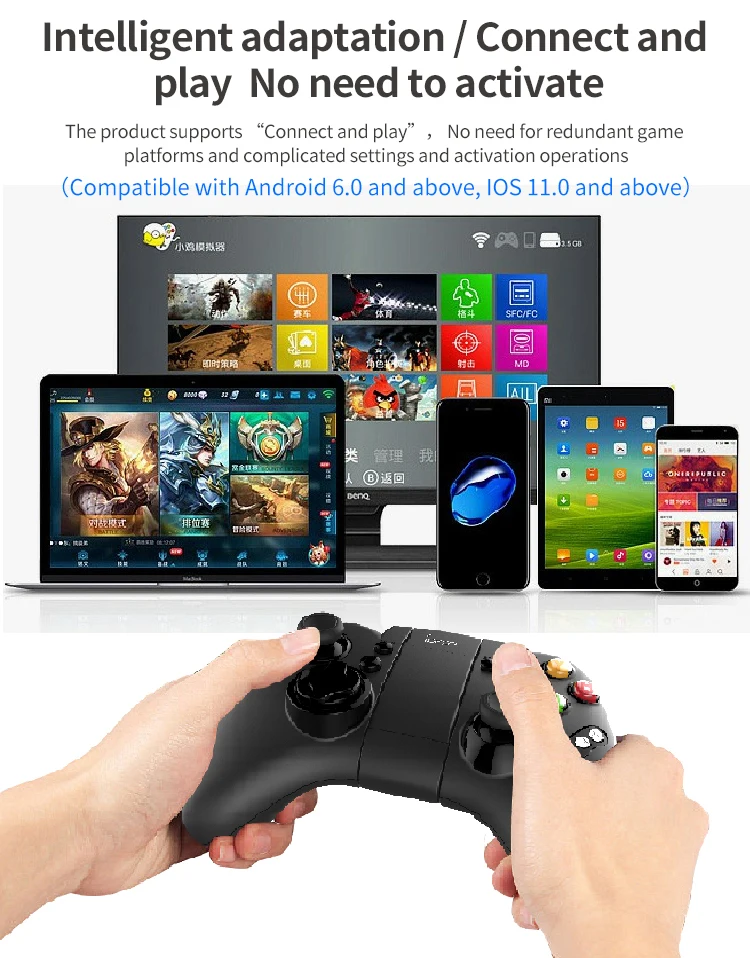
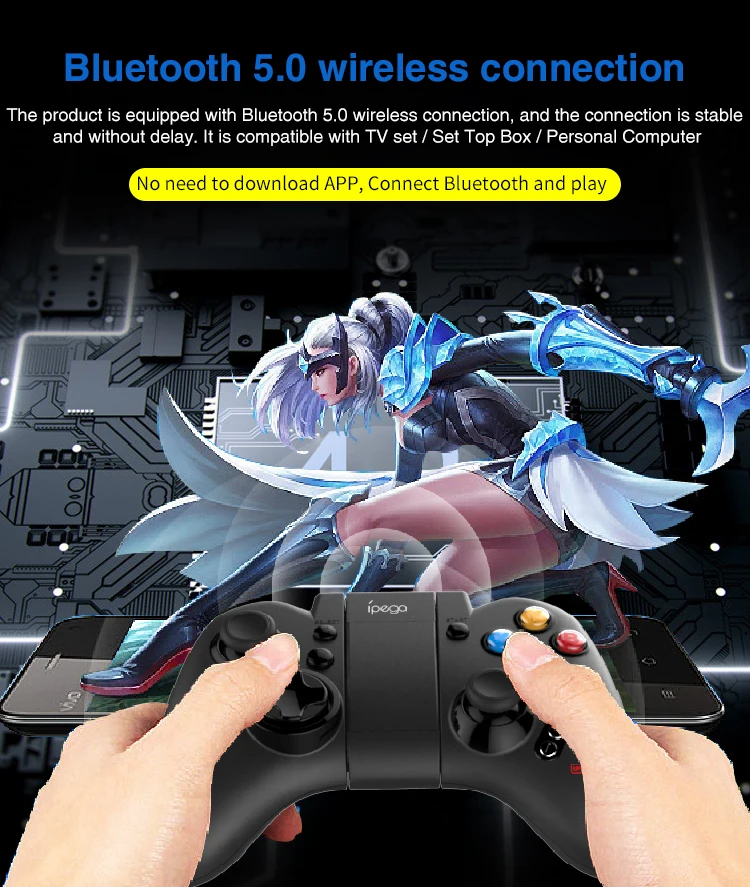
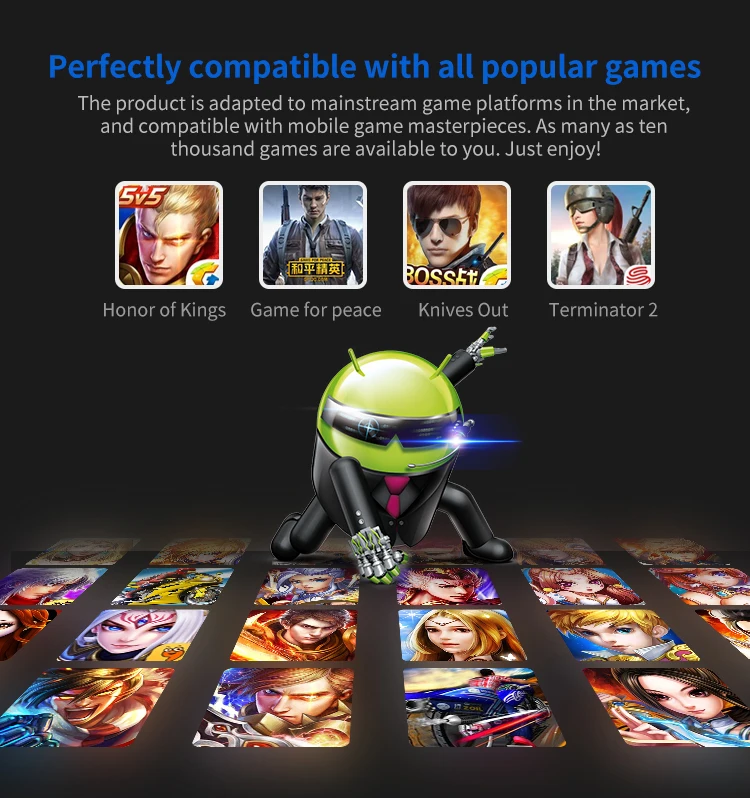




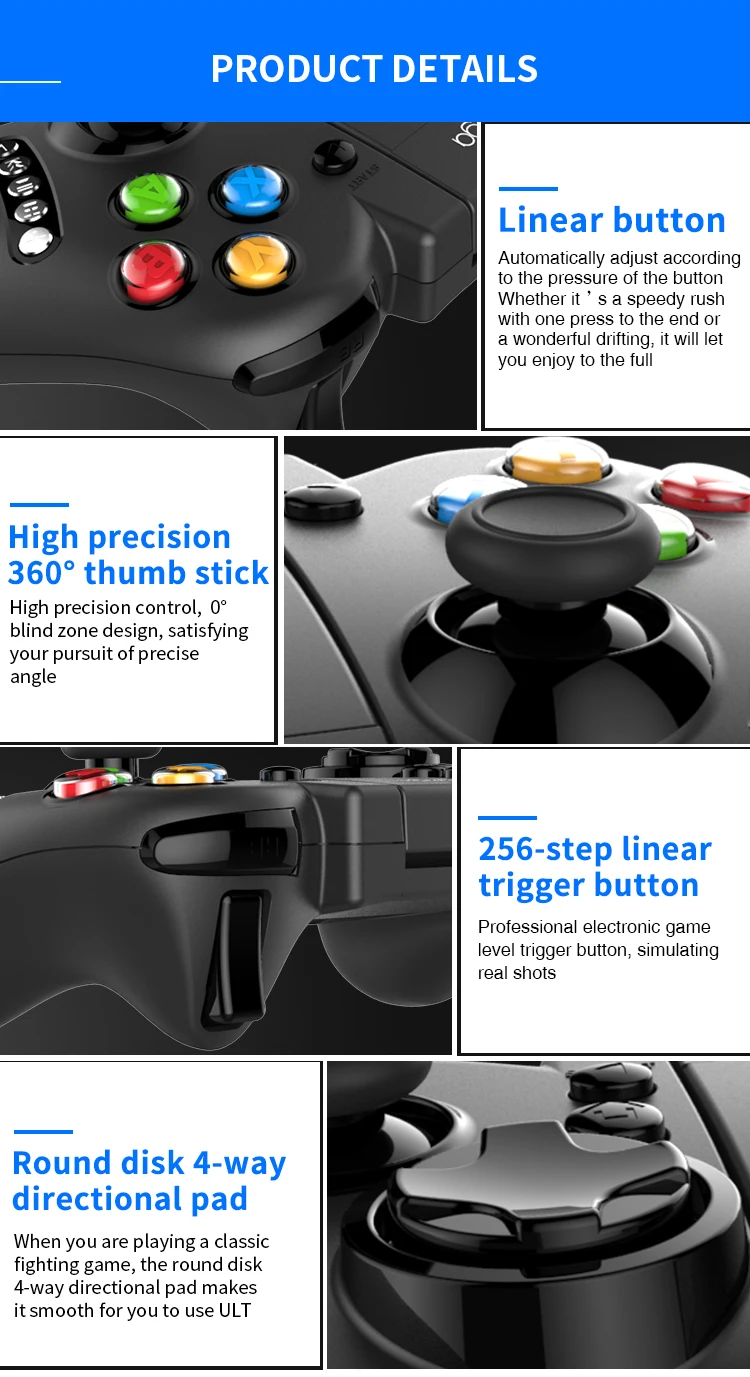
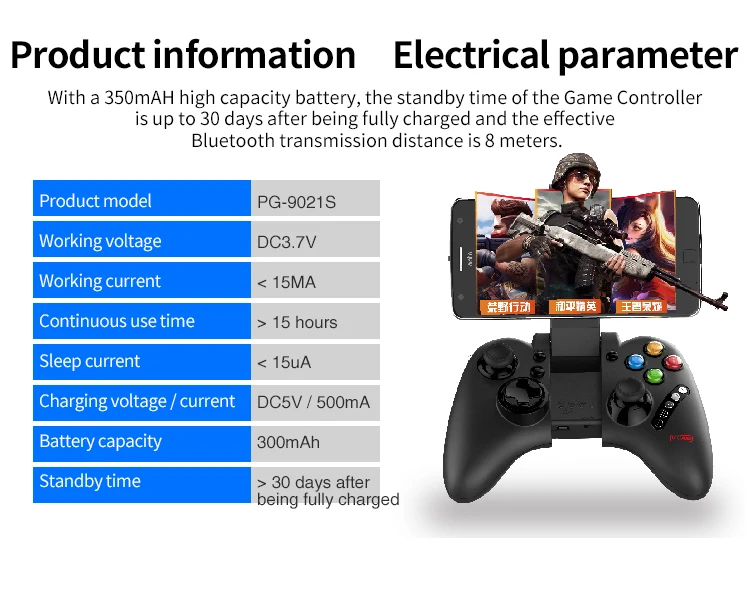
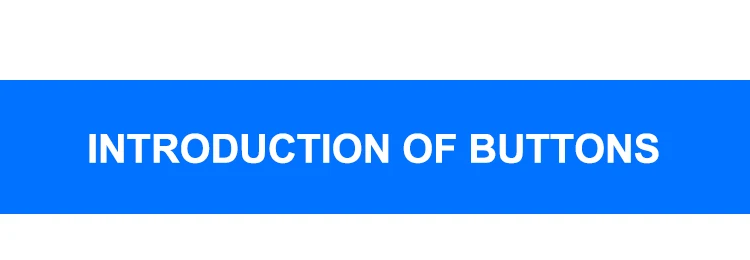
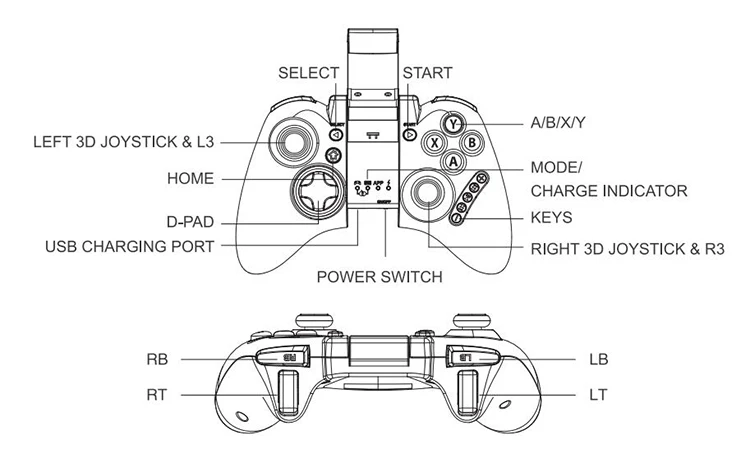
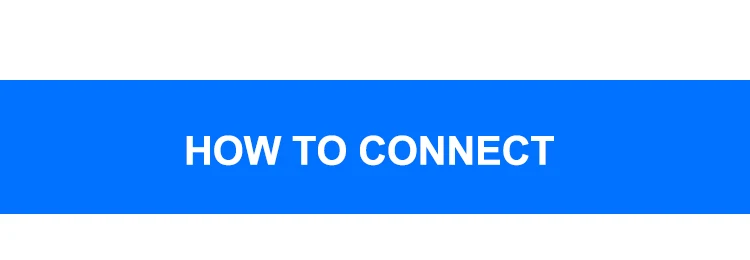
Usage of Android device
1.Press and hold X button + HOME button for 2's, then release two buttons until LED1 flash
quickly. Pic1
2.Open the Bluetooth on Android device, click searching.
3.Find and select “PG-9021” for Bluetooth pairing.Pic2
4.LED1 lit on after Bluetooth connected.Pic3
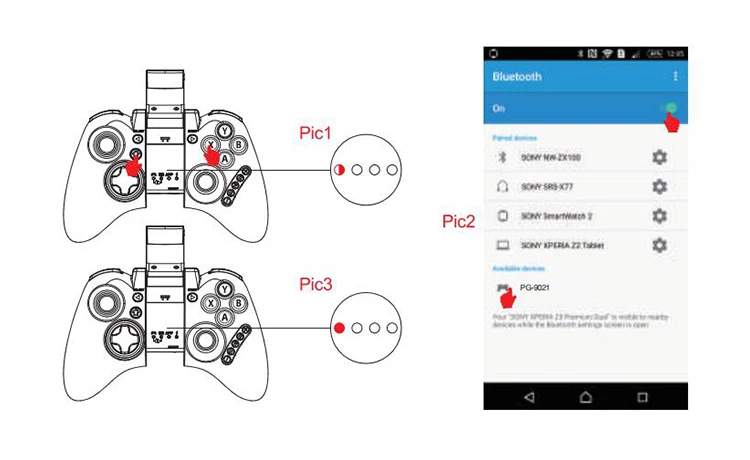
How to connect PC device with USB
1.USB cable is required to connect the USB port of the
PC device with the gamepad. When the WIN7 or above
system is connected by default, the indicator light is on,
and showing the operation mode of X-INPUT.
2.In X-INPUT wired mode, it can support the operation
of vast majority of classic large-scale games in PC
version.
Such as: Need for Speed/ SHADOWGUN/ Street
Fighter 5/ Dead of Trigger
How to connect PC device with Bluetooth
1. With the gamepad off, press and hold gamepad button X + HOME simultaneously for searching
the Bluetooth device.(If your PC has Bluetooth function,please go to step 2.2)
2.Insert Bluetooth 4.0 receiver into the USB interface on PC device; Windows system will
automatically install the driver.
2.1.After the driver is installed successfully, the symbol of the Bluetooth device will be displayed
in the lower right corner of the computer.
2.2.Move the mouse to the Bluetooth symbol, click the right mouse button and select "Add Device";
2.3.After selecting "Add Device", the icon of the model of the device (PG-9021) will be searched
in the dialog box;
2.4.Click "Next" and select "Do not use the code to match", it will be automatically added after
confirming, then remind the Bluetooth is connected successfully! After connecting OK, the
indicator light is always on!
2.5.It will be D_INPUT mode after the Bluetooth is connected successfully, and can support the
games running in simulator way.
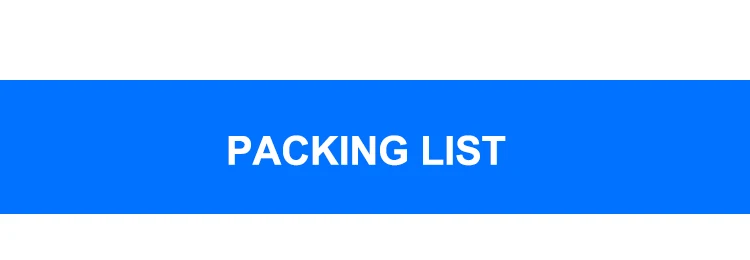
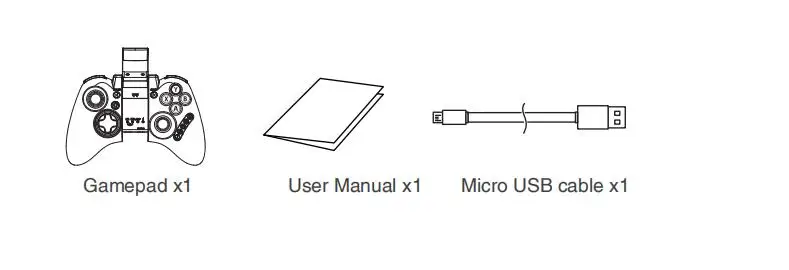
Frequency asked question to operate this Gamepad
Q1: I opened Bluetooth searching, but still can’t pair it with my device?
A1: Please turn off and ignore the previous connected device. Then reopen Bluetooth for
connect. If you still can’t connect, then please use the needle press the RESET button on the
back of Gamepad for 5 seconds. Then reconnect the Bluetooth.
Q2: I can’t turn on the Gamepad.
A2: Please recharge the Gamepad before you use it at the first time or use it again after a long
period. Please check the charge indicator light turn on while charging and will turn off once fully
charged. If the Charge indicator do not light on while charge cable connected to the power
source, then please try to change a charge cable or use the needle press the RESET button on
the back of Gamepad for 5 seconds.
Q3: Joystick moving itself or other buttons works improper when entered the game.
A3: Please use the needle press the RESET button on the back of Gamepad for 5 seconds.
Please be reminded don’t touch wrong buttons while Bluetooth pairing.










